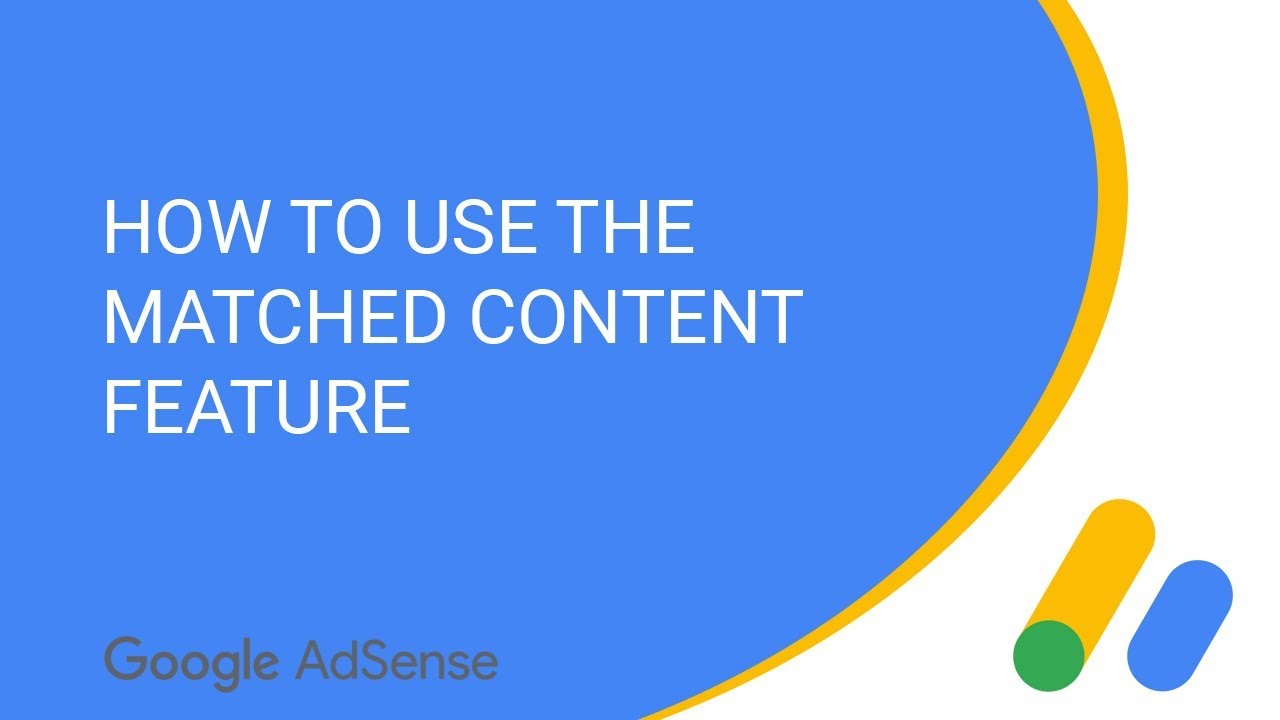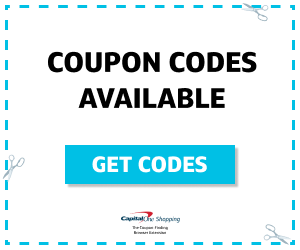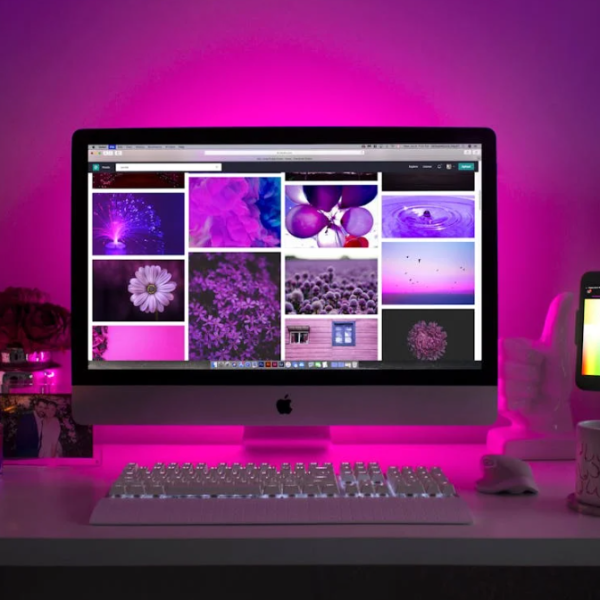Many people want a longer lasting laptop battery without having to purchase a newer or more expensive model. Fortunately, there are many ways to extend the charge of your laptop’s current battery. Each of the following suggestions is simple to implement and can greatly reduce the strain faced by the laptop battery that you currently own. By following these five easy steps, your laptop will stay powered longer between charges.
Optimize Your Power Options
By adjusting the power settings in the control panel, your laptop battery can last much longer. Of the settings listed in your laptop’s “Power Options” dialog, choose the option for maximum battery life. Once this has been set, it will work behind the scenes to prolong the charge each time you are running on battery power.
Adjust Your Monitor’s Brightness
The greatest strain on a laptop battery is often the monitor. Because most laptops will allow you to change the brightness of the monitor, it is recommended to use the dimmest setting you can comfortably work at whenever you plan to use the battery over an extended length of time. The dimmer your screen setting is, the longer your laptop’s battery will stay charged.
Avoid Using CDs or DVDs
When running on battery power, it is best to avoid using CDs or DVDs because of the large amount of energy needed to spin the disk in the drive. In fact, CDs and DVDs take even more power to operate than your laptop’s hard drive. Even a disk not currently in use can require power, so it is best to remove any CDs or DVDs from the drive altogether.
Remove Unused External Devices
It is recommended that you remove any unused external devices when you make the switch to battery power. Devices like a mouse, keyboard, webcam, iPod, and wireless card all require additional power and should be removed to extend your laptop’s runtime between battery charges.
Use the Hibernate Setting
Instead of setting your laptop to standby when it is not in use, use the hibernate mode. Hibernate uses less power than the standby setting because it performs a complete shutdown. Like standby however hibernate will return to your desktop’s current state when you restart your laptop.
By making a few simple changes whenever you switch to battery power, you can extend the time your laptop’s battery will remain charged. By changing your power options, adjusting your monitor’s brightness, avoiding CDs, DVDs, and external devices, and using the hibernate setting, there will be less strain on your laptop’s battery and it will last much longer between charges.