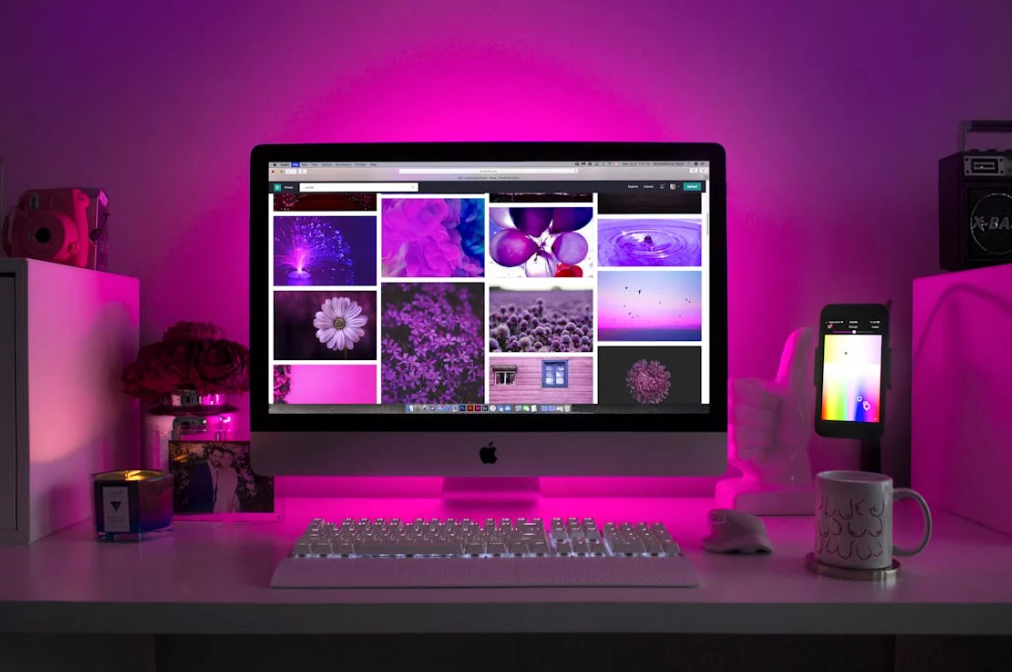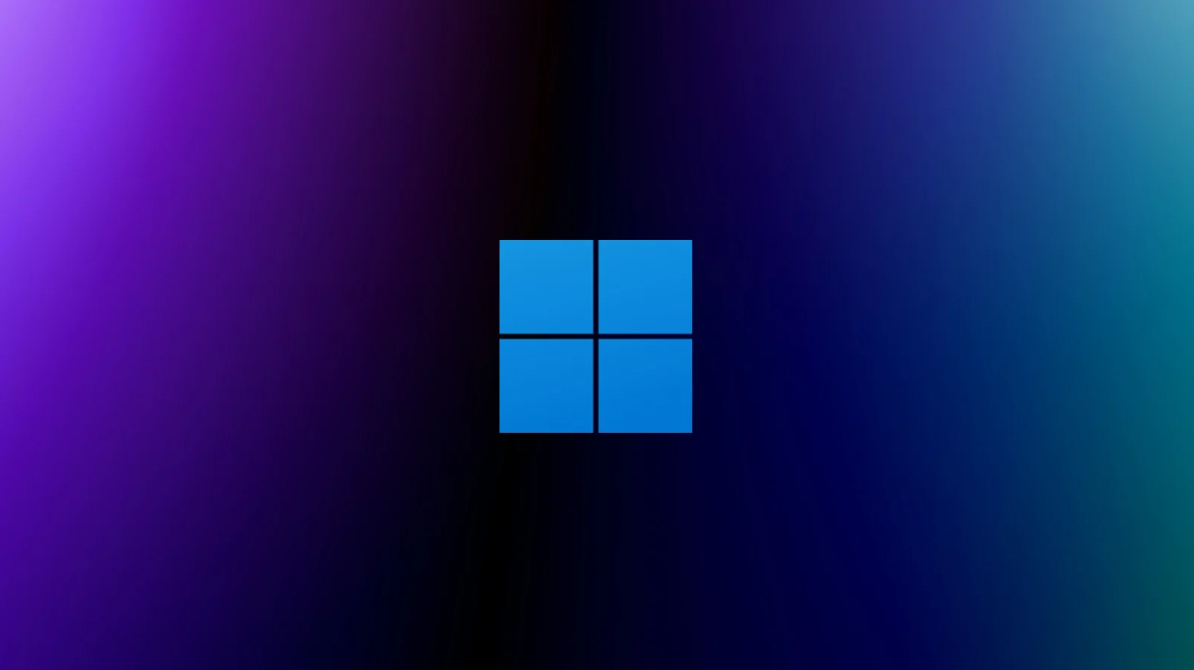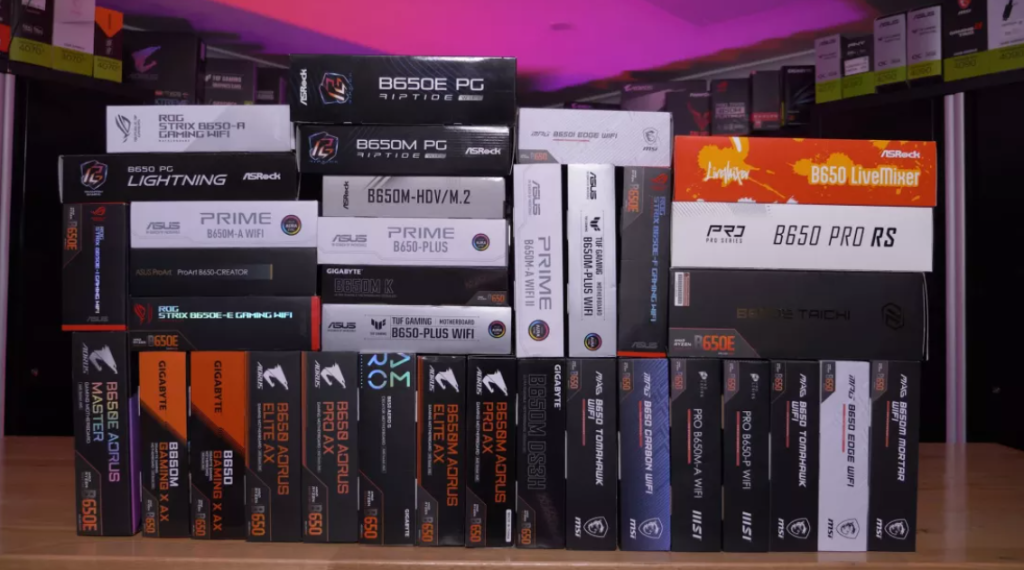How to Enable Parental Controls on Your Windows 11 PC
Parental controls help parents keep track of and control what their child does on their Windows PC. This allows parents to prevent their child from spending too much time gaming or visiting unsafe websites. These controls can be adjusted in the Family app on Windows 11.
How to Set Up a Child Account
To set limits on a child’s device, you have to add their Microsoft account to your Microsoft Family group in the Settings app. If the child doesn’t have a Microsoft account yet, you can make one for them.
- Press Win + i to open Settings.
- Go to Accounts > Family.
- Click “Add Someone” in the Your Family section.
- Follow the instructions to create a new Microsoft account for your child. You’ll make an Outlook email and password for them during this process.
How to Link a Child’s Account to a Windows Device
To show the child’s device in the Family app, connect their Microsoft account to their Windows user profile. They shouldn’t use a local account.
If they were using a local account before, follow these steps:
- Log in to the child’s Windows profile.
- Press Win + i to open Settings.
- Go to Account > Your Info.
- Click the “Sign in With a Microsoft Account Instead” link.
- Enter the child’s Microsoft account details to sign in and link it with their Windows device.
If the child uses another PC with a local account:
- Sign in with their Microsoft account on that PC.
- If they don’t have an account on that PC, create one first.
- Then, link the Microsoft account to it.
- Go to Settings > Account > Other Users.
- Click “Add Account” to add their Microsoft account.
Next, follow the steps to sign in to the child’s Microsoft account.
To finish linking, open the Family app when you’re using your child’s Windows account. Here’s how:
- Press Win + S to open Windows Search.
- Type “Family” in the search box.
- Click on the Family app in the search results to open it.
Now you can begin setting limits on the child’s account.
Using the Microsoft Family App on Windows
Open the Family app in your Windows account, and choose the child’s account. Then, you can manage their screen time, app usage, and the websites they can visit.
Limiting Screen Time
First, go to the “Devices” section and click the “Turn Limits On” button for the child’s Windows device, the one you linked the Microsoft account to.
After turning on the limits, you’ll see a schedule where you can set how much time the child can use the computer on any day of the week.
In the “Time Limit” column, you can set the number of hours the child can use the computer once they log in. For example, if you set it to five hours, the computer will lock once the child uses up that time.
The “Available Hours” column shows when the child can log in. For instance, if the “Time Limit” is set from 7:00 AM to 10:00 PM, your child won’t be able to log in from 10:01 PM to 06:59 AM.
To change the time limits, click on a day like “Sunday” or “Friday” in the Days column. This will open a window where you can adjust the times.
You can adjust days individually using the dropdown in this window. Or you can set it to “Every Day” to change the screen times for all days at once. Once you’re done, click “Done” to apply the limits to the child’s Windows device.
Limiting Apps and Games
To control your child’s apps and games, go to the “Apps and Games” tab and turn on the “Apps and Game Limits” toggle.
Next, click the three-dot icon next to the app or game. You can either “Set a Limit” or “Block App.”
If you block the app, your child won’t be able to use it. But if you set limits, you can choose when it’s available to use.
Once you’re done, click “Done” to save the changes and restrict the app.
Blocking Websites
When you block websites in the Family app, it only affects Microsoft Edge. But that’s okay because enabling the limits stops other browsers from working.
To block websites, go to the “Edge” tab and turn on “Activity Reporting” to see what your child is searching for and which sites they visit. This info helps you decide which sites to block.
Then, turn on “Filter Inappropriate Websites and Searches.”
To block a site, go to the “Block Sites” section, enter the URL, and click the plus sign.
Now, your child can’t access that site. You can repeat these steps to block more sites if needed.
Managing Account Settings
You can add more restrictions to your child’s device by managing their account settings. To do this, click “Settings” in the top right corner.
Here, you can set things like the minimum age limits for apps and whether your child needs your approval to make purchases. This is important, especially if your child plays games with microtransactions and gacha mechanics. You can also choose whether to receive weekly activity reports or get them instantly.
Even with all these limits, there are more steps you can take to keep your child safe on their Windows device. For example, you can use the Family app to limit their other devices, such as their Xbox and mobile devices. Additionally, make sure your child’s PC has good antivirus software and that you’ve adjusted the necessary Windows privacy settings.